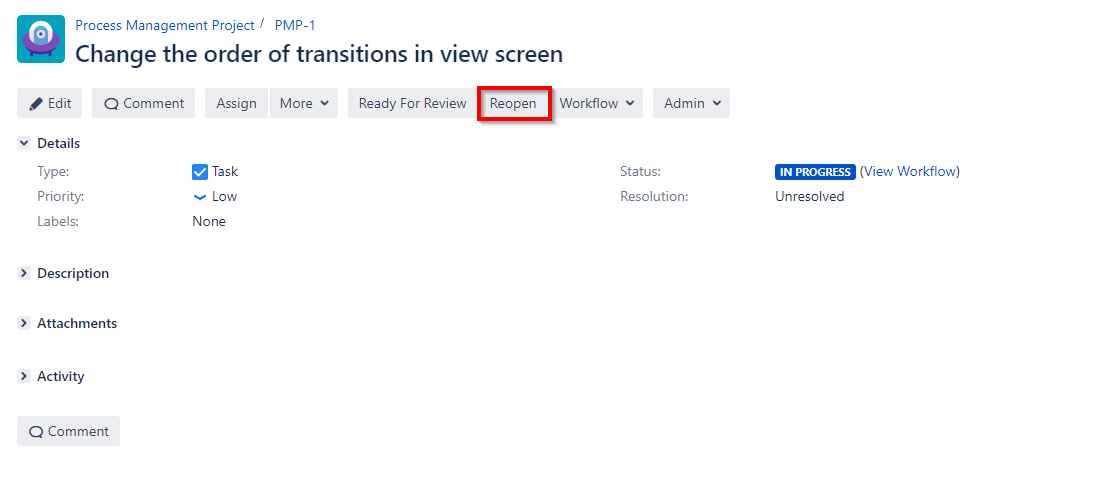Facts : I can’t change transitions order in JIRA ?
How many times you have been asked by Jira users : I want to cancel this ticket but I can’t find the option to do it can you do it for me ? Most of the time it is just because they don’t know the action is hidden behind the “Workflow” button next to the 2 appearing transitions options
However, did you know you could rearrange the order of the transitions showing and select the 2 most clicked on to appear, and leave the others behind the “Workflow” button ?
Well yes it is possible, go tell your Jira Admin right now !
Solution
Here below in the example we want to have the transition option #4 Reopen to show as the second option
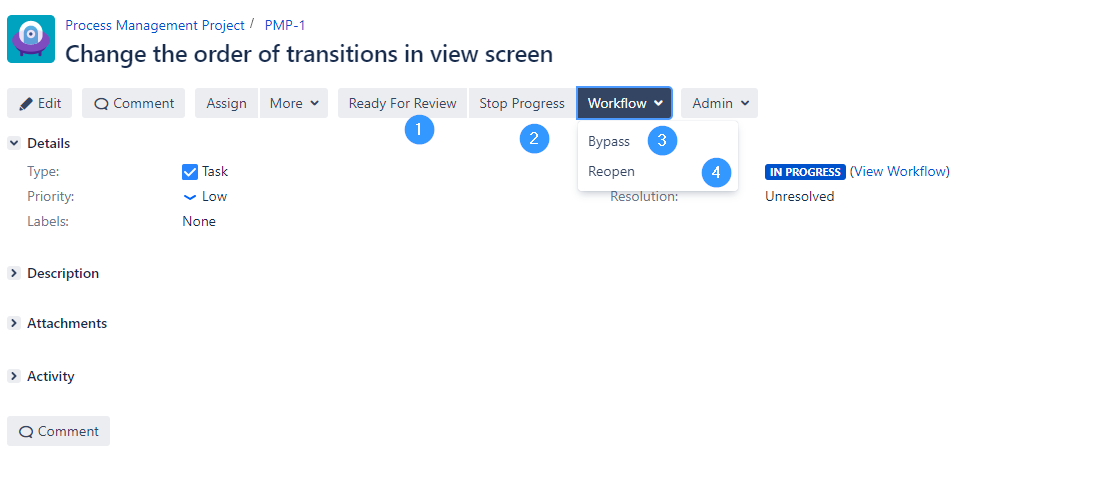
Step 1 : Analyse
To do so we will go under the Text version of the workflow in the project settings and check the transitions ID for this particular status
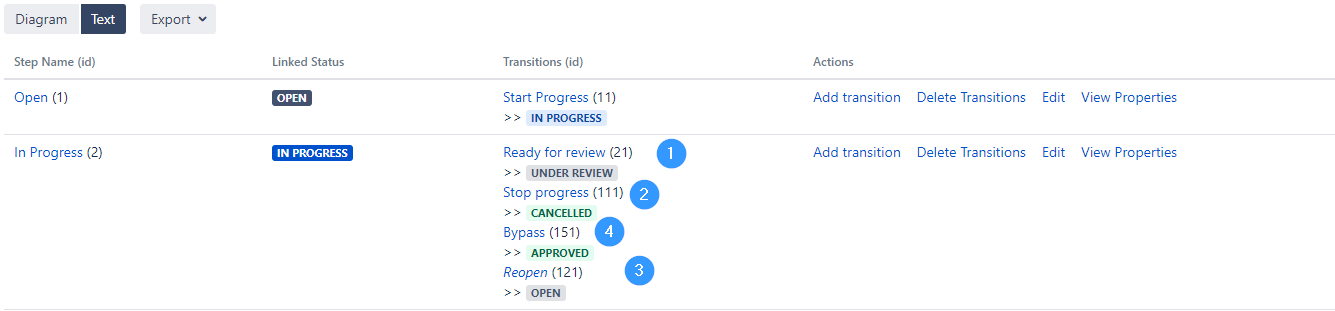
Step 2 : Make the Change
The transition id # defines the order of appearance of the transitions. It’s automatically generated. We need to add some property to change the transition order in Jira. For this we will use the property opsbar-sequence and give each transition an integer number. Best practice would be to start from 10, 20, 30 and so forth
Click on each transition and on the next screen click on view properties

add the needed property and the order number

Repeat for each transition in this particular status.
Step 3 : Save
Don’t forget to save the workflow or you won’t see any changes !
Result
Now you can see the second transition is Reopen exactly like we wanted
The change on this particular status won’t change transitions order in Jira on other statuses.
For more awesome tips visit our blog
If you need help from a Certified Atlassian Consultant